If you're in Windows 10 and you're having problems with an app from Microsoft Store, consider these updates and fixes.
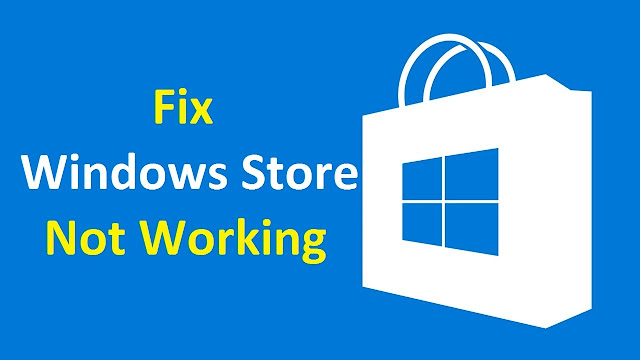
- First, sign in to your Microsoft account. Next, work through these possible solutions in the order presented.
- Make sure Windows has the latest update: Select check for updates now, and then select Check for updates. Or, select the Start button, then select Settings > Update & Security > Windows Update > Check for Updates. If there is an available update, select Install now.
- Make sure that your app works with Windows 10.
- Update Microsoft Store: Select the Start button, and then from the apps list, select Microsoft Store. In Microsoft Store, select See more > Downloads and updates > Get updates. If an update for Microsoft Store is available, it will start installing automatically.
- Troubleshoot games: If you're having issues installing a game, see Troubleshoot game installations on Windows 10.
- Repair or reset your apps.
- Reinstall your apps: In Microsoft Store, select See more > My Library. Select the app you want to reinstall, and then select Install.
- Run the troubleshooter: Select the Start button, and then select Settings > Update & Security > Troubleshoot, and then from the list select Windows Store apps > Run the troubleshooter.
